Epoch IQManager Guide
The Epoch IQManager is designed to allow the Teacher to organize Inquiry Sets for an Epoch SMILE learning session.
Logging In
The IQManager can be reached using the browser at the default Server IP address (http://10.1.0.1/smile-iqmanager.html). If the default address doesn’t suit you, enter one appropriate to your installation.
Creating an IQSet
The steps to create an IQSet are described below. We recommend using a spreadsheet program like Microsoft Excel to export a CSV file. Use the iqset_template.csv or iqset_template.xls to create your own IQSets.
- Open iqset_template.xls using Excel, Libre Office, or Open Office.
- Modify the Session details for Teacher Name, Session “Title”, and Group Name.
- Modify the Question answer sets, with one question per row
- “Save As” a .csv file, using Charset = UTF-8, Field Delimiter = comma, and Text Delimiter = double quotes
- You should have a valid IQSet ready to load.
- Go to main menu to Upload an IQSet
This will be the most difficult step to complete.
Uploading an IQSet
To upload IQSets, follow the previous instructions for “Creating an IQSet”. To upload a set, you simply click on the button “Upload IQSet”.
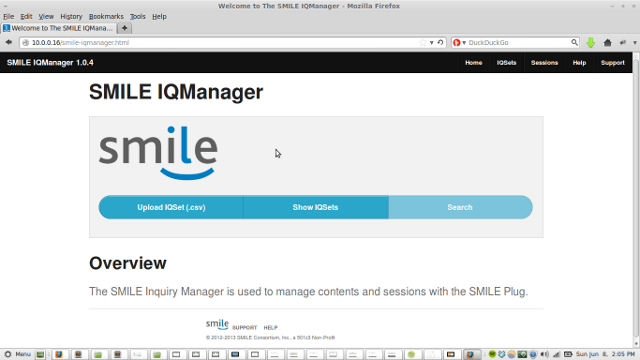
After clicking the button, you will see a dialog popup. Select the .csv IQSet file you want to upload.
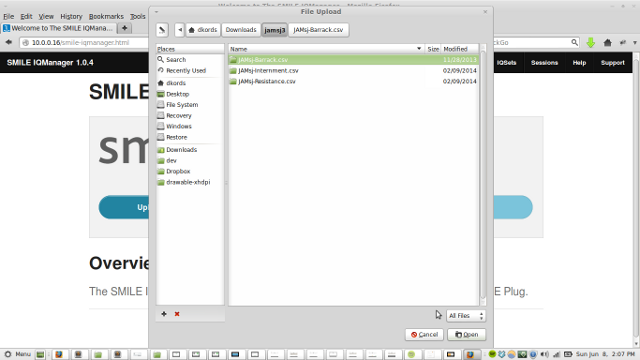
Upon success, the upload will complete and pop up a summary window of the uploaded IQSet. This means the IQSet is now uploaded and ready to use.
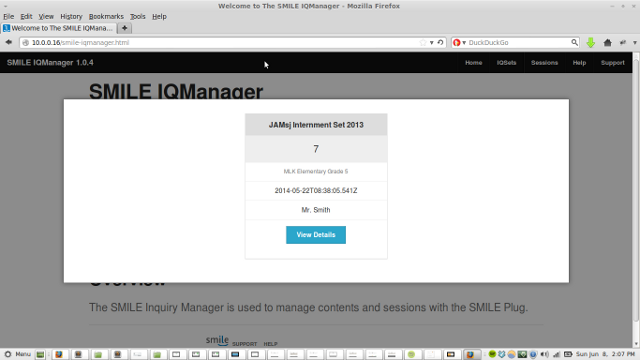
Viewing IQSets
To view the IQSets loaded in the systme, click on the IQSets tab.
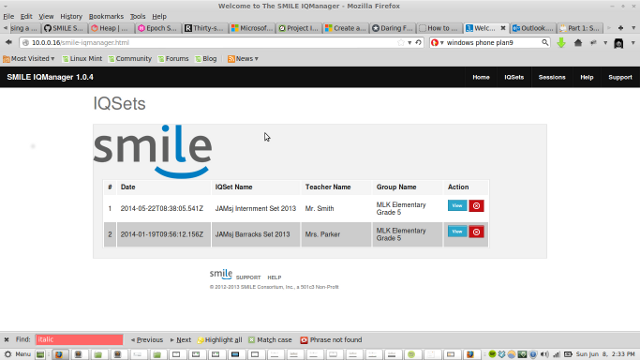
By clicking on one of the IQSets, you will get a detailed view of the IQSet. You also have the option to delet an IQSet.
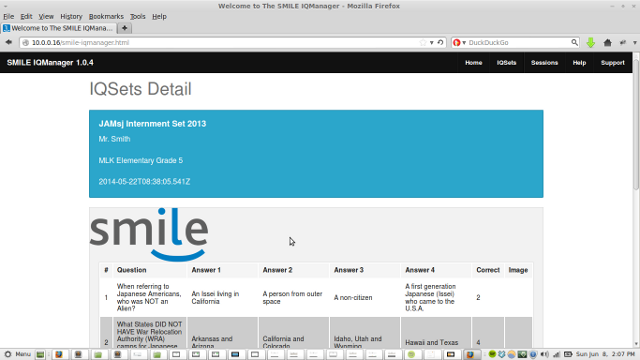
Viewing IQSessions
An IQSession is just a term for the in-class inquiry session. Any time you run a session to completion (by hitting Show Results), the session will be saved automatically using session details provided on the setup. You can review this information as a way to understand the progress of your class, or to check the records for particular students.
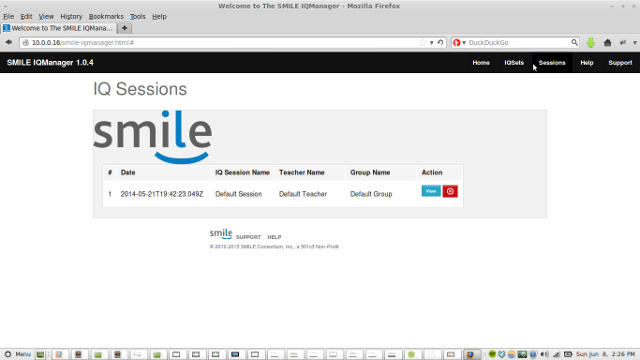
By clicking onpng any IQSession listed, you will be able to review the IQSession details. This is useful information about the session, including who taught the class, which students participated in the session, and scores.
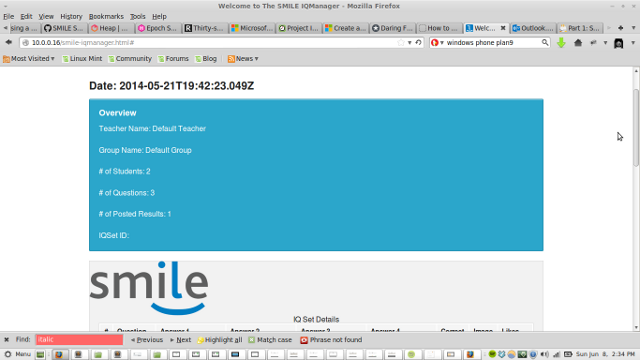
Issues
Not Yet Implemented
- Search
- Edit IQSet
- Link IQSet into IQSession